Appraisal Management Tools
The Appraisal Management Tools provides a variety of tools to allow you to Manage different components of an Appraisal.
Overview
Within an Appraisal, depending on your configured access, you may have access to the ‘Manage’ drop-down. There are a couple of useful tools in this area that allow you to modify different aspects of the Appraisal you’re working on. Let’s take a look.
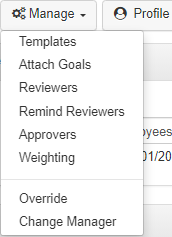
-
Templates
Templates are the criteria items that an Employee is going to be rated on. In other words, they create the competencies that an Employee is going to be rated upon during the Appraisal process. When using 'Manage Templates', Users can add or remove the Template(s) assigned to the Appraisal. Depending on the Appraisal Type configuration and initialization options selected, the Template(s) may already be assigned by default. Upon selecting the 'Manage Templates' tool you can see the Templates currently in use as well. -
Attach Goals
This allows a User to attach and remove Goals assigned to the Appraisal. Please see Attaching a Goal to an Appraisal for further instructions. -
Reviewers
This allows you to manage who is assigned as a Reviewer to this Appraisal as well as their Reviewer Status. The Reviewer Status can be 'Not Started', 'In Progress', or 'Submitted'. Reviewers rate and comment on criteria and whose scores are weighted for the Employee’s Appraisals. Using the 'Weights' tab, you can modify the weight of each Reviewer’s scores to apply the same value of weight to all the criteria on the Appraisal. If you’d like to modify the weights on a criteria-by-criteria basis you can use the 'Manage Weighting' section which we will cover soon. -
Remind Reviewers
This functionality triggers a LightWork notification email to be sent out to all of the Appraisal Reviewers. To use this notification, be sure to have a functional email integration with your LightWork system and that this specific notification is turned on and configured under the Appraisal Type Maintenance notifications tab. -
Approvers
This allows you to manage who is assigned as an Approver to this Appraisal. Approvers, as the name implies, are the Users that can approve the Appraisal and move it up the approval hierarchy. The approval hierarchy is determined by the configured routing style in the Appraisal Type and how many hierarchy levels are selected. -
Weighting
This Manage tool brings up the criteria in each section and allows you to set weights for Reviewers by each criteria. This is on a criteria-by-criteria basis whereas the weights tab in the Manage Reviewers section applies the same weight for every criteria in the Appraisal. For other weight information, go into the Appraisal Type Maintenance to review the 'Appraisal Section' tab, and after selecting a section scroll down to 'Weighting Setup'. -
Override
Here you can select an action to override the current Editor of the Appraisal, as well as an option to complete an override of the the workflow step, and the Editor in one process. The current Editor is the person that has an action to take on the Appraisal such as approving to the next level in the approval hierarchy. An Appraisal’s workflow status can control what actions are available to a User interacting with an Appraisal and describes what status the Appraisal is in within its life cycle such as in Rate & Comment, Approval, HR, Acknowledgement or in Final, to name a few. -
Change Manager
This option modifies the Appraisal Manager assigned to this Appraisal. In most cases the Primary Manager and Appraisal Manager are one-in-the-same, but they don’t have to be. When using the override function, you can make another Manager on a one-time basis responsible for scoring and rating this specific Appraisal. An Appraisal Manager is determined by default through the configuration of the Appraisal Type whereas a Primary Manager is just the person assigned to the Employee as a Manger in the HRMS data. It’s always good to remember that an Appraisal Manager and a Primary Manager are different and separate.
Note: This covers everything within the Manage drop-down in a LightWork Appraisal. As always, if you should have any questions regarding these options, you can always reach out to LightWork Support.